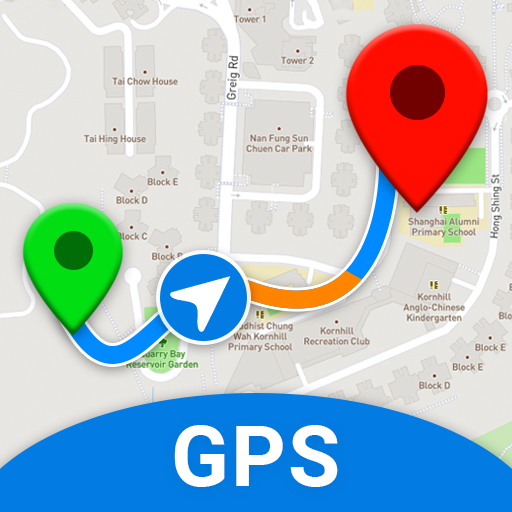🗺️ How to Update GPS Map – Step-by-Step Guide
Keeping your GPS device updated ensures accurate navigation, improved routing, and up-to-date road information. Follow this detailed guide to successfully update your GPS maps.
📋 Before You Start – What You’ll Need:
- Your GPS device (e.g., Garmin, TomTom, in-dash car system)
- A USB cable (for devices that require a PC/Mac connection)
- A computer with internet access
- The update software or app (varies by brand)
- Your GPS account login details (if applicable)
🚗 Step-by-Step: How to Update GPS Maps
🔧 Step 1: Identify Your GPS Brand and Model
Find your device’s brand and model number. This helps determine the correct software or method needed for updates.
🌐 Step 2: Download the Required Software
For Garmin:
- Download Garmin Express from the official Garmin website.
- Install and open Garmin Express on your computer.
For TomTom:
- Download TomTom MyDrive Connect from TomTom's website.
- Install it and log in to manage your device.
For Car GPS (Built-In Systems):
- Visit your car manufacturer's website (e.g., Toyota, Ford, Honda).
- Search for the navigation/map update tool (e.g., Honda Navigation Updates).
- Some vehicles require a USB stick to transfer data between the car and your computer.
🔌 Step 3: Connect Your GPS Device
Use the USB cable to connect your GPS device to your computer. The update software should detect your device and show available updates.
💾 Step 4: Download and Install Updates
- Follow on-screen prompts to begin the update.
- Downloading large map files may take time — ensure a stable internet connection.
- Do not disconnect the device during the update process.
🔄 Step 5: Safely Disconnect and Reboot
- Once complete, safely eject the GPS device.
- Restart your GPS to ensure the update has been fully applied.
🛠️ Troubleshooting Common GPS Map Update Issues
- Not enough storage? Add an SD card if your device supports it.
- Update not starting? Check your internet and software version.
- Login problems? Use the “Forgot Password” option on the manufacturer’s site.
🆓 Are GPS Map Updates Free?
- Some devices include free lifetime map updates (look for “LM” or “LMT” in the model name).
- Others may require a subscription or one-time fee.
- Always check your model's terms via the official site or packaging.
🔁 How Often Should You Update Your Maps?
- Most brands recommend updates every 3 to 6 months.
- Frequent travelers or commercial drivers may want to update more often.
📞 Need Help?
- Support
- Car Navigation Updates: Visit your vehicle manufacturer’s website or contact a local dealership.
✅ Conclusion
Updating your GPS map is a simple task that ensures your navigation system remains accurate and reliable. With just a few tools and the right software, you’ll stay on the right track wherever the road takes you.
Our Services
Map updates, navigation troubleshooting, Uconnect upgrades, and personalized support for GPS Update systems.